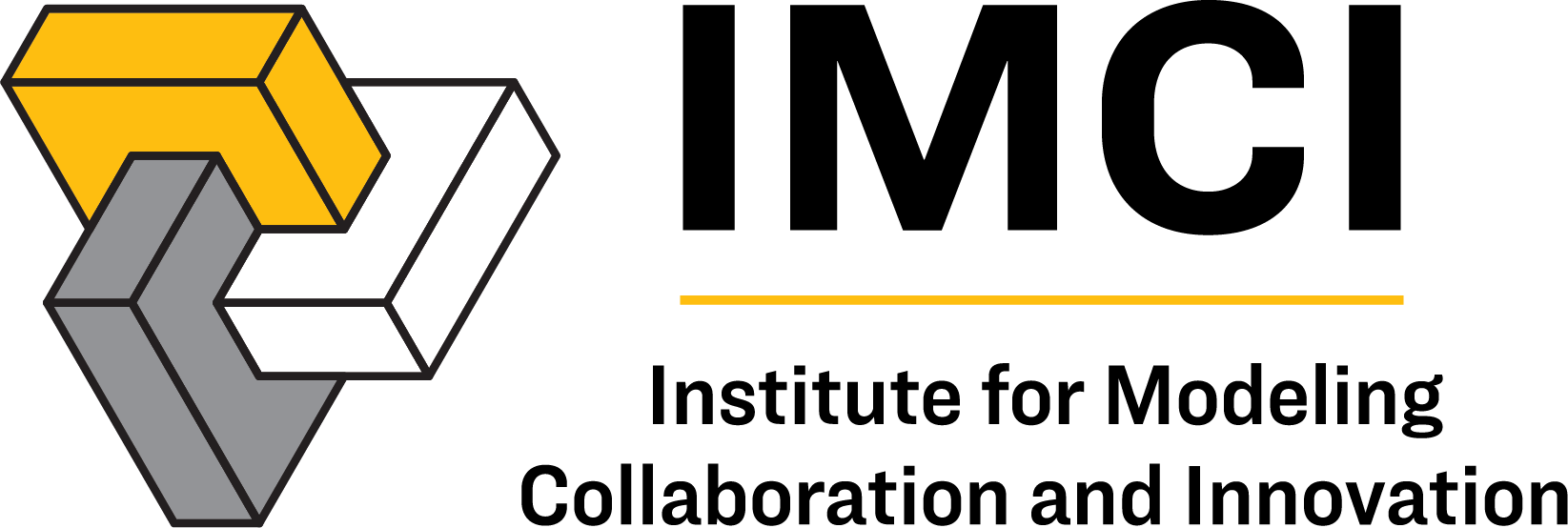Personnel
Web Time and Leave Entry Quick Reference Guide for Employees
1) Login to VandalWeb at www.vandalweb.uidaho.edu.
2) Select Employee Menu tab or Employee Information link.
3) Select Web Time Entry/Supervisor Approval.
4) Select Access My Time Sheet
If this option does not appear, move on to next step.
5) Select the appropriate position title and pay period. Click Time Sheet.
6) To enter hours worked click on the Enter Hours link in the Regular Hours row
under the correct date. This will display Date, Earning Code, Shift, Time In, Time Out
and Total Hours. Enter your Time In and Out, rounding to the nearest 15 minute
intervals.
7) To enter hours/units of leave clicking an Enter Units link in the appropriate leave row
under the correct date. This will display 4 informational rows; Earning, Date, Shift and
Units. Your timesheet will appear below. Enter the correct amount of hours of leave
taken in Units, rounding to the nearest quarter.
8) Click Save after each entry and before exiting the screen so your information will not be
lost.
9) Click the Next button to access more dates in the pay period and continue entering
time worked and/or leave taken, as appropriate.
10) Click the Previous button to return to the previous screen. REMEMBER TO SAVE each
entry before exiting the screen so you do not lose your information.
11) Repeat as necessary to enter all time worked and/or leave taken for the full two weeks
in that pay period.
12) Click Save when you have completed entering all of your time and/or leave taken.
13) Click the Employee Menu Tab link to exit the timesheet without submitting at this time
OR
14) Click Submit for Approval to submit your completed timesheet to your supervisor for
approval.
The deadline having your time or leave reports submitted AND approved is Tuesday at
5pm following payday, unless otherwise indicated on the Payroll Deadline Calendar.
Web Time and Leave Entry Quick Reference Guide for
Supervisors/Approvers
1) Login to VandalWeb at www.vandalweb.uidaho.edu.
2) Select Employee Menu tab or Employee Information link.
3) Select Web Time Entry/Supervisor Approval.
4) Select Approve or Acknowledge Time.
5) Select the appropriate department code, pay period and sort order.
6) Click on the employee’s names to review the hours and leave that they have been
entered.
7) If everything looks right, click Approve.
8) Click Previous Menu and continue with the next employee.
9) Click Change Selection if you need to approve more than one departmental code. Refer
back to step 5.
10) If you detect an error, click on Add Comment and indicate the error to the
employee then click Return for Correction. The timesheet will be sent back to
the employee for correction. Once the employee corrects it and resubmits it
you will be able to review it again and approve it.
11) Employees who have not begun or submitted their timesheet or leave report for that
pay period will be listed at the bottom of the page when sorted by status. You may
need to remind them to complete and submit their timesheet if the deadline is
approaching to ensure they receive a paycheck in a timely fashion.
12) Exit time approval when you have completed approving time and leave reports.
The deadline for approving time and leave reports is Tuesday at 5pm following payday,
unless otherwise indicated on the Payroll Deadline Calendar.